Download the Duncan Mobile App
Install on iPhone
*instructions are for Safari
Please note: You will need to log in with your website credentials during the download process. If you do not remember your password you are able to reset it during Step 6.
Click this link from your mobile device:
https://duncan-pwa.firebaseapp.com/#/mobile-home
Or you may scan the QR Code below:
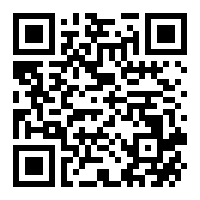
Do not login yet. Click the Share icon:
Click the Add to Home Screen icon:
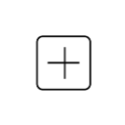
In the upper right-hand corner click the blue word “Add”.
The mobile app icon should now be on your mobile device home screen.
Click the app icon and enter your username and password. If you do not remember your username or password click the “Forgot Password” button. You will be prompted to enter the email address or username and a password reset link will be sent to your email address.
Install on Android
*instructions are for Chrome
Please note: You will need to log in with your website credentials during the download process. If you do not remember your password you are able to reset it during Step 6.
Click this link from your mobile device:
https://duncan-pwa.firebaseapp.com/#/mobile-home
Or you may scan the QR Code below:
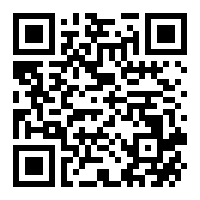
Do not log in yet. Click the Action icon:

From the dropdown menu, select “Add to Home Screen”.
When the screen says, “Add to Home Screen” click “Add”.
The app icon should now be on one of your phone’s home screens.
Click the app icon and enter your username and password. If you do not remember your username or password click the “Forgot Password” button. You will be prompted to enter the email address or username and a password reset link will be sent to your email address.
